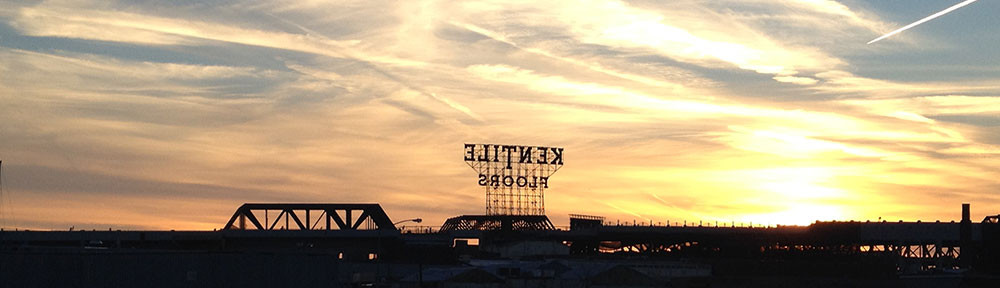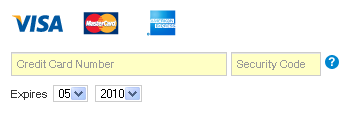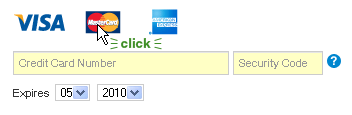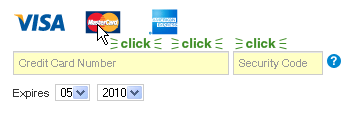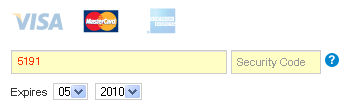All of IxDA Toronto‘s email comes to me, and I’d say a good 75% of it is from newcomers to the city, recent grads, or people investigating a career change. Everyone wants to know what UX resources are available in Toronto.
I respond to each query personally, but it has occurred to me that it would be good to have this kind of information up on the web – who knows how many people don’t think to email me, and go on unaware of all the great groups that meet in the city? How tragic.
So, here’s the list:
- IxDA Toronto – the Toronto chapter of the Interaction Design Association(Since I help run it, I get to put it first.) :)IxDA Toronto meets roughly every month. We have no formal membership (absolutely everyone is welcome, whether they are an interaction designer or not), and events are always free. We try to have a nice mixture of workshops, panels, lectures, social events, and weird things like “Mentorship Speed Dating”.  We try to focus more on the design side of UX, but we really cover the full spectrum. After each event, we invite everyone to carry on the conversation at a local bar.To join: Register on the IxDA website, go to the IxDA Toronto page, and click “Join This Local” to get email notification of events, or follow us on Twitter.
- TorCHI – the Toronto chapter of the ACM‘s special interest group on Computer-Human Interaction (SIGCHI)TorCHI runs a monthly lecture series focused on HCI topics, and they occasionally bring well-known UXers into town to run workshops. TorCHI’s presenters are a combination of leaders from industry as well as academia. They usually meet at the Bahen Centre at the University of Toronto.To join: Purchase a membership online. Says the website: “One year membership is CAD $20 and gets you free admission to our monthly events. ACM Members can join for $15/year and students for $10.”
- UXIrregulars – a long-running social group for UX professionalsUXIrregulars is currently run by Kaleem Khan. It meets the second Tuesday of every month (a little less frequently when Kaleem gets busy) at a local restaurant / bar. Everyone is welcome – it’s a great place to chat with people in the Toronto community. I love pointing out that I got my first job through UXIrregulars!To join: Find out about events through the Google Groups mailing list.
- UX Practice Group – an interactive UX training seriesBrad Einersen founded the UX Practice Group a year or two ago. He takes fledging (and more experienced) UX designers through a series of free tutorials about practical UX skills, like usability testing and creating personas. Events are held at Brad’s offices at Klick.To join: Sign up for the UXPG LinkedIn Group to be notified of events.
Any of these groups would be pleased to have you attend an event – please don’t be shy. If you have any questions (or ideas of any groups I’ve missed), let me know in the comments!